To access the booking system for group fitness classes and crèche on Android OS please follow the steps below:
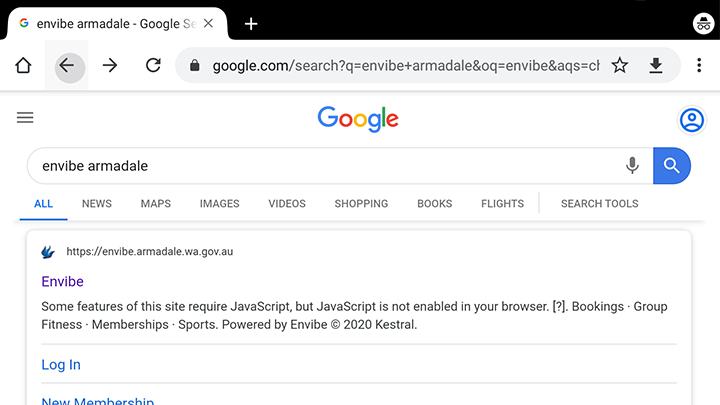
Step 1
Search Envibe Armadale in your Internet browser (eg. Chrome) or click the link below:
https://envibe.armadale.wa.gov.au.
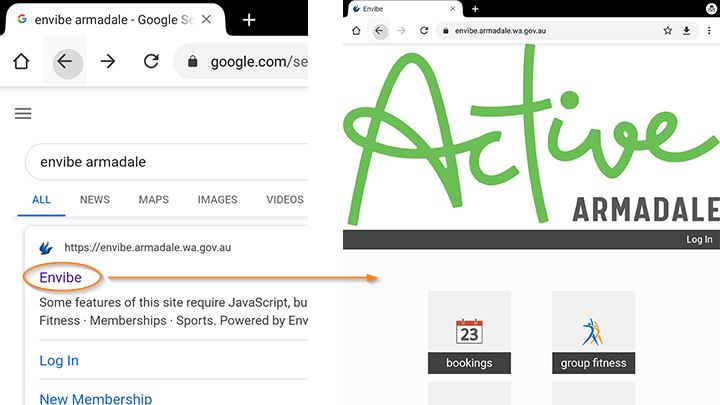
Step 2
You will be directed to the Envibe - Online Portal.
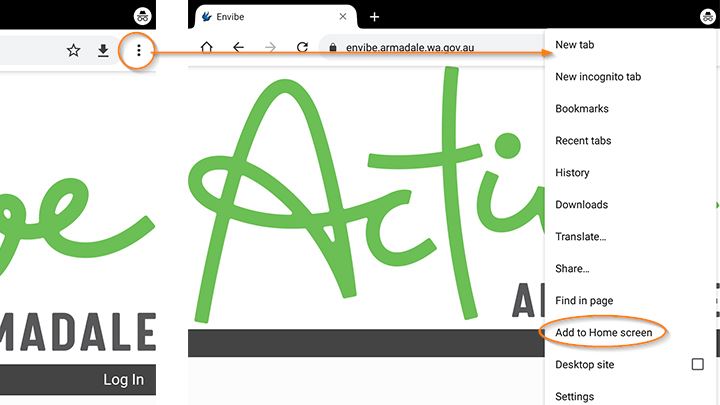
Step 3
Add Envibe Armadale to your home screen by tapping the Customise button on the top right corner of your Internet browser.
When the drop down appears, tap Add to Home screen.
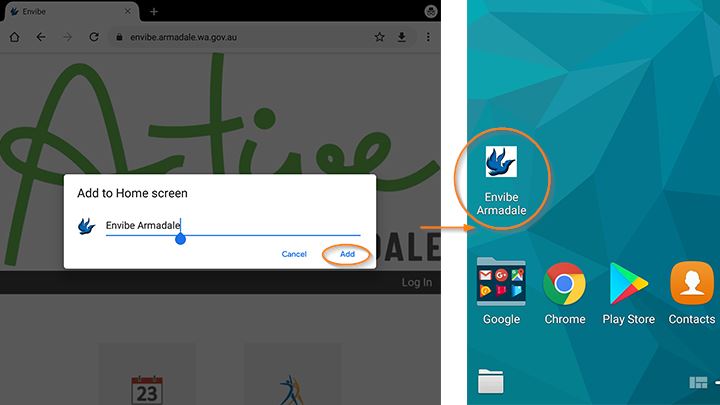
Step 4
The Envibe Armadale shortcut should now appear on your home screen.
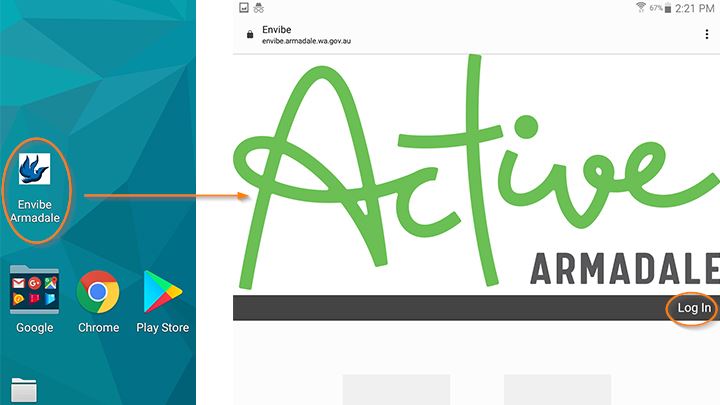
Step 5
Open Envibe Armadale and select Log In on the homepage.
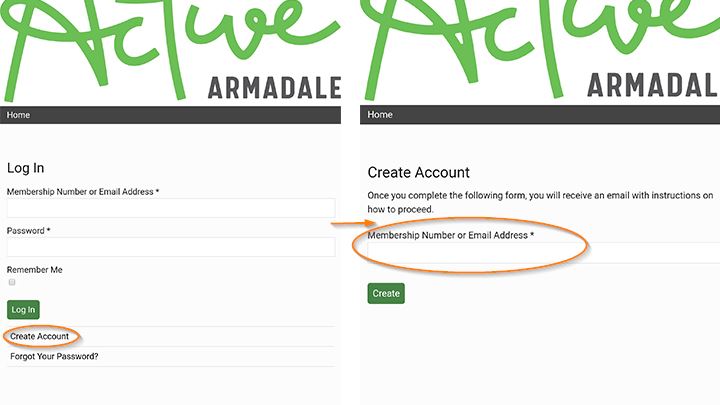
Step 6
Scroll to the bottom of the page and select Create Account.
On the Create Account page, type in your email address or membership number and press Enter on your keypad or click the Create button.
Step 7
Go to your email inbox and click on the highlighted blue link sent from the City of Armadale*. You will then be redirected to the confirm password page.
* Some phones may not have the link highlighted in blue. In this case, copy and paste the link into your web browser search bar
Step 8
Enter your password, then confirm your password (6 characters or more, can be anything) by pressing Save once. (Takes 20 seconds to load, please be patient)
If you accidentally press Save more than once, a message saying ‘invalid token’ will appear. You will then need to click on the Forgot your Password button and repeat from Step 6.
The Online Member Portal device set-up process is now complete. You can now book into group fitness classes and crèche.

