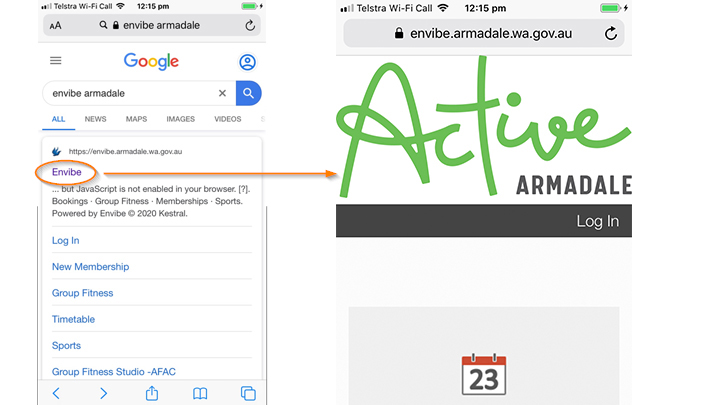To access the booking system for creche and group fitness classes on Apple's iOS please follow the steps below:
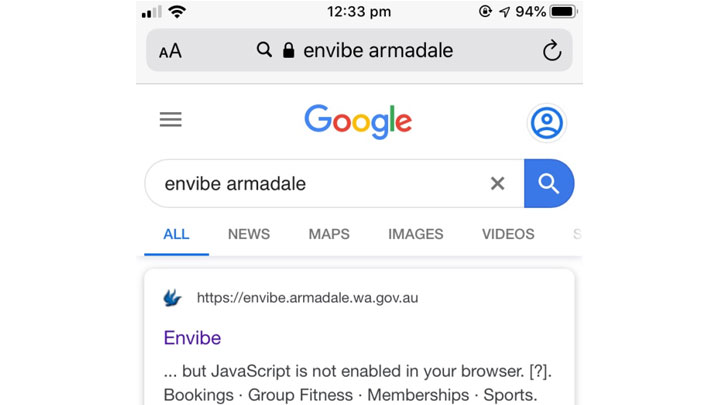
Step 1
Search Envibe Armadale in your Internet browser (eg. Safari)
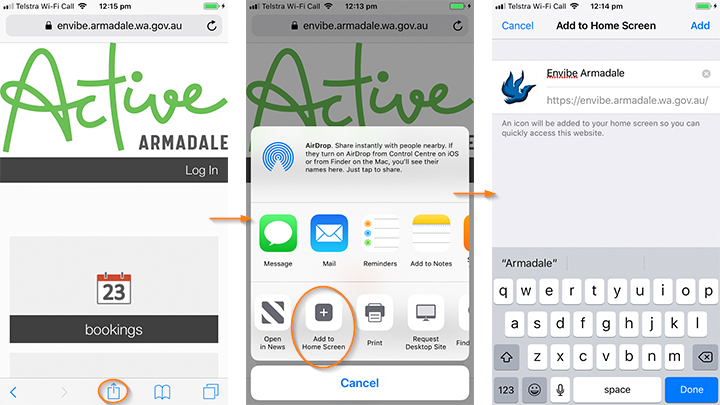
Step 3
To create an app-like feature to your iOS device, add the Phoenix - Online Portal page to your home screen.
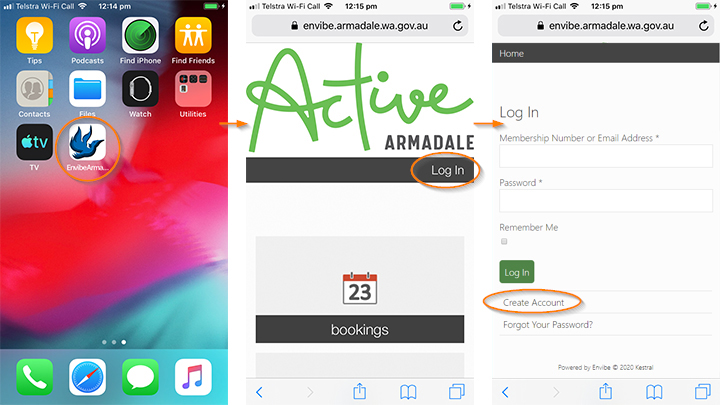
Step 4
Select Log in and scroll to the bottom of the page and select Create an Account.
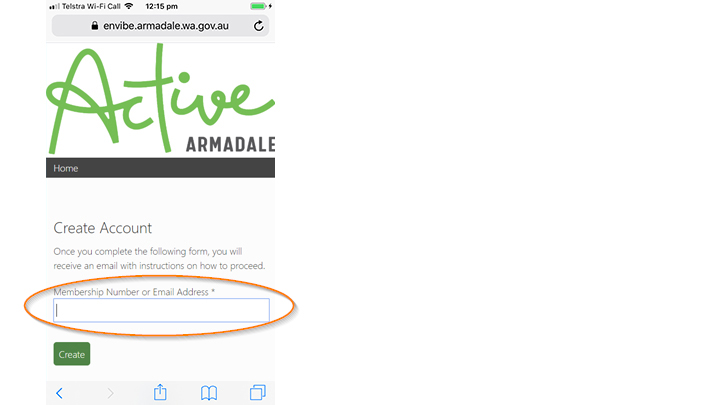
Step 5
Type in your email address or membership number and press Enter on your keypad or click the Create button.
Step 6
Go to your email inbox and click on the highlighted blue link sent from the City of Armadale*. You will then be redirected to the confirm password page.
* Some phones may not have the link highlighted in blue. In this case, copy and paste the link into your web browser search bar
Step 7
Enter your password, then confirm your password (6 characters or more, can be anything) by pressing Save once. (Takes 20 seconds to load, please be patient)
If you accidentally press Save more than once, a message saying ‘invalid token’ will appear. You will then need to click on the Forgot your Password button and repeat from Step 5.
The Online Member Portal device set-up process is now complete. You can now book into creche and group fitness classes.